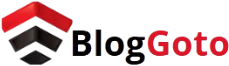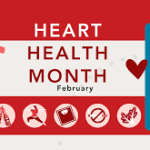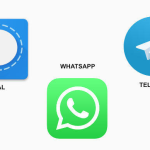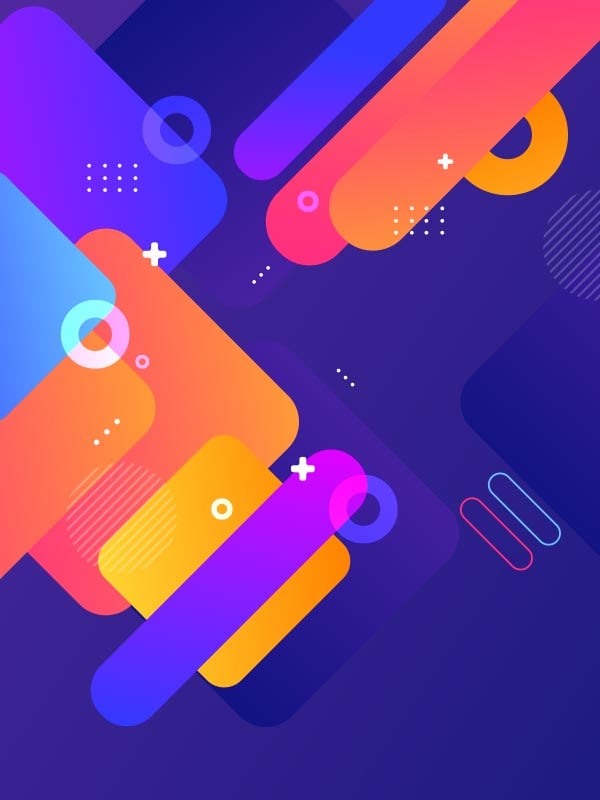SSD Mistakes wear down gradually, not instantly, and common daily habits are often to blame. These seemingly harmless actions can quietly shorten your drive’s lifespan. To keep your SSD running smoothly for years, steer clear of these easily overlooked mistakes.
Filling Up Your SSD to the Brim
Filling your SSD to the brim may seem efficient, but it actually shortens its lifespan. SSDs need free space to perform wear leveling—a process that spreads data evenly to prevent excessive wear. A nearly full drive has limited cells left, leading to repeated overwrites and faster degradation.
Like a freeway, your SSD runs best when there’s room to move. Keep 10–20% of the drive free to ensure smooth performance and longer life. While built-in overprovisioning helps, extra space is a smart safeguard.
Read More: 6 Subjects I Avoid Asking ChatGPT Despite My Appreciation for It
Defragmenting Your SSD
Defragmenting might seem like routine upkeep, but it’s unnecessary—and damaging—for SSDs. Unlike hard drives, SSDs have no moving parts and access data instantly, making file organization irrelevant. Defragging only adds thousands of useless write cycles, wearing out memory cells faster.
Modern systems like Windows 11 optimize SSDs automatically. Avoid legacy tools that treat your solid-state drive like a traditional HDD to preserve its lifespan.
Constantly Writing and Rewriting Large Files
SSDs have a finite number of write cycles. While modern drives are resilient, constant writing—like video editing or database work—still accelerates wear.
Tasks that involve saving, moving, or rewriting large files consume more write cycles. To reduce stress, use a secondary hard drive or assign temporary files in apps like Photoshop or Premiere to another disk. SSDs deliver speed, but they’re not designed for continuous data processing.
Ignoring Firmware Updates
SSD firmware controls key functions like data management, wear leveling, and performance. Manufacturers often release updates to fix bugs, enhance speed, and improve lifespan.
Skipping firmware updates can cause compatibility issues and prevent your drive from running at its best. Regularly check for updates to keep your SSD optimized and reliable.
SSD firmware updates aren’t automatic like OS updates. To stay current, check the manufacturer’s website or use their tools—like Samsung Magician or Crucial Storage Executive—to find and install available updates.
Letting It Run Hot for Too Long
SSDs are reliable, but excess heat speeds up wear. Regular temps above 70°C strain memory cells and the controller, leading to slowdowns or failure.
Laptops often suffer from poor cooling, and desktops with weak airflow can overheat during heavy use. Use tools like CrystalDiskInfo to monitor SSD temps if performance dips under load.
To protect your drive, ensure good ventilation. Keep laptops on hard surfaces and install SSDs away from heat sources like GPUs. A small heatsink can also improve cooling.
Power Losses and Improper Shutdowns
Sudden power loss can harm SSDs by interrupting essential processes like wear leveling and garbage collection. Unlike HDDs, SSDs rely on capacitors and software to complete writes, making them vulnerable during abrupt shutdowns.
Forced power-offs or drained batteries increase the risk of data corruption or system errors. While some enterprise SSDs have built-in protection, most consumer models don’t. Always shut down properly, and use a surge protector or UPS for added safety, especially on desktops.
Never Checking SMART Stats or Drive Health
SSDs don’t make noise when failing—but they quietly track health through SMART (Self-Monitoring, Analysis, and Reporting Technology), like a digital dashboard warning system.
SMART data can reveal early signs of trouble, such as overheating, bad sectors, or declining health. Tools like CrystalDiskInfo, Samsung Magician, or WD Dashboard provide easy-to-read status reports, often labeled “Good” or “Warning.”
Check your SSD’s health every few months or when performance drops. If issues appear, back up your data and plan for a replacement.
Storing Your SSD for Long Periods Without Power
SSDs aren’t built for long-term, unplugged storage. Unlike hard drives, they store data using electrical charges that can fade without power—especially over months in warm conditions.
Leaving an SSD unused for a year or more may lead to data loss, especially with budget models. For safer storage, keep the drive cool, dry, and in anti-static packaging. Power it up every few months if possible. For true archival needs, opt for hard drives or optical media instead.
Using a Cheap PSU or Flaky Power Source
An SSD’s reliability depends on clean, stable power. Cheap or unstable power supplies can cause voltage spikes or drops, leading to data corruption, performance issues, or hardware failure.
Low-end PSUs often lack safeguards like overvoltage protection. Laptop users should avoid third-party chargers and unreliable outlets. In unstable power areas, use a surge protector or UPS for added protection.
Your SSD may be fast and quiet, but it’s not invincible. With proper care, it delivers years of reliable performance—neglect it, and you could face an early replacement.
Frequently Asked Questions
Can filling up my SSD to near capacity damage it?
Yes. SSDs need free space (at least 10–20%) to perform wear leveling efficiently. A full drive leads to more frequent overwrites, which shortens its lifespan.
Should I defragment my SSD like a hard drive?
No. Defragmenting an SSD is not only unnecessary but also harmful. It creates excessive write cycles, reducing the drive’s longevity.
How often should I update my SSD’s firmware?
Check for firmware updates every few months. Manufacturers release updates to fix bugs, improve performance, and extend drive life.
Is it okay to use my SSD for video editing or large file transfers?
Occasionally, yes. But heavy, constant writing—like video editing or using it as a scratch disk—can wear out SSD cells faster. Use a secondary drive for such tasks when possible.
Does overheating significantly impact SSD performance and lifespan?
Absolutely. Prolonged exposure to temperatures above 70°C can damage memory cells and controller chips. Ensure good airflow and cooling.
Can power outages harm my SSD?
Yes. Sudden power loss can interrupt write processes and lead to data corruption. Use proper shutdowns and consider a UPS for desktop systems.
How do I check my SSD’s health?
Use tools like CrystalDiskInfo, Samsung Magician, or WD Dashboard to monitor SMART data, temperature, and wear levels.
Is it safe to store data long-term on an unused SSD?
Not ideal. SSDs can slowly lose data if left unpowered for long periods. For archival storage, use HDDs or optical media instead.
Does a cheap power supply affect SSD lifespan?
Yes. Inconsistent or dirty power can damage your SSD over time. Always use a high-quality PSU or surge protector.
Are all SSDs equally durable?
No. Enterprise-grade SSDs are built for higher endurance. Consumer SSDs vary in quality—always check endurance ratings (TBW or DWPD) before buying.
Conclusion
SSDs offer speed, efficiency, and reliability—but only when properly cared for. Simple habits like keeping free space, avoiding defragmentation, managing heat, and preventing sudden power loss can make a significant difference in extending your drive’s lifespan. Regularly updating firmware and monitoring health with SMART tools helps catch problems early, while using quality power sources adds another layer of protection.
By understanding and avoiding these common mistakes, you can ensure your SSD delivers fast, dependable performance for years to come. Treat it right, and it will reward you with speed and stability—neglect it, and you may face premature failure and costly data loss.