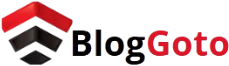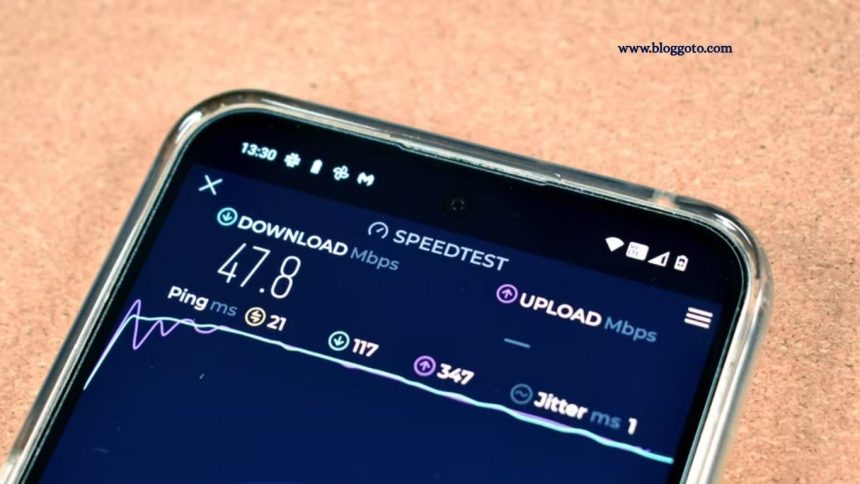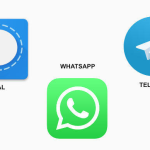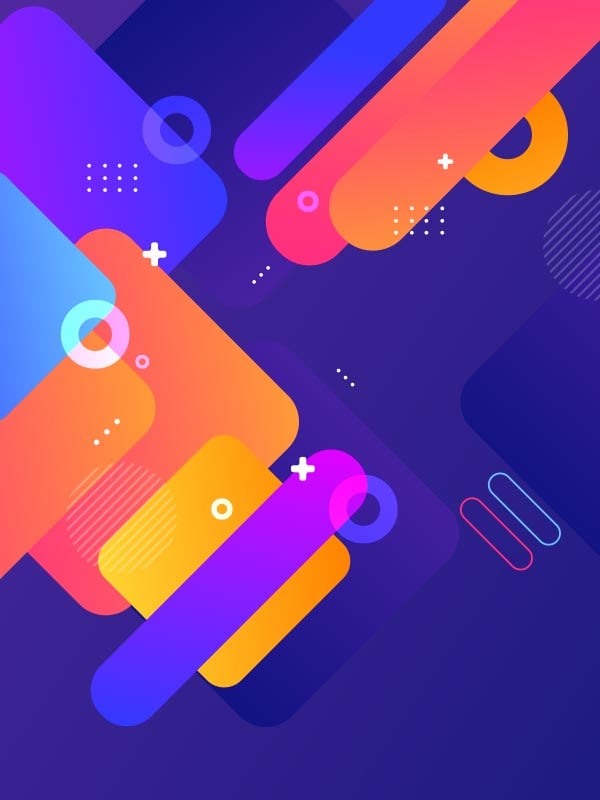Testing your internet speed helps verify if you’re getting the service you pay for. However, inaccurate results often stem from common testing mistakes, not your internet provider.
Running Other Apps or Devices Simultaneously
A common mistake when testing internet speed is leaving apps or devices running in the background. These apps share bandwidth with the speed test, which can distort the results. The impact varies based on the app’s activity, with bandwidth-heavy tasks like streaming or downloading causing significant slowdowns.
Read More: 6 Clear Signs a Video Is AI-Generated

Similarly, multiple devices connected to the network divide the total bandwidth. This means your speed test only measures the remaining bandwidth available to your device at that time, not the full capacity.
For accurate results, close unnecessary apps and browser tabs, and temporarily disconnect other devices before running the test.
Testing Over Wi-Fi Instead of Ethernet
Testing your internet speed over Wi-Fi is convenient, but it often leads to inaccurate results. Wireless connections are affected by many factors—distance from the router, physical obstructions like walls, signal interference, and router placement—all of which can slow down your speed test.
To get the most reliable results, use a wired Ethernet connection. Affordable options like Ugreen’s 6-Foot Cat8 or DbillionDa Cat8 cables deliver high-speed performance and eliminate Wi-Fi-related issues. If Ethernet isn’t available, test as close to the router as possible to reduce interference. Still, even under ideal conditions, Wi-Fi typically delivers slower speeds than a wired connection.
Testing Only Once
Relying on a single speed test can give a misleading picture of your internet performance. While your ISP advertises a maximum speed, actual speeds fluctuate throughout the day due to factors like network congestion and routing changes.
Even the speed test server itself may experience issues, skewing results and falsely suggesting a slow connection. To get an accurate view, run multiple tests at different times of the day.
Also, don’t depend on just one testing service. Use a few trusted, free speed test tools to cross-check results and ensure accuracy.
Overlooking Server Location
Speed test tools typically select a nearby server automatically, but sometimes the chosen server may be farther away, leading to slower results. Server location plays a key role because tests measure your connection to that specific server—not the entire internet. The greater the distance, the more network hops and latency, which can reduce your download and upload speeds.
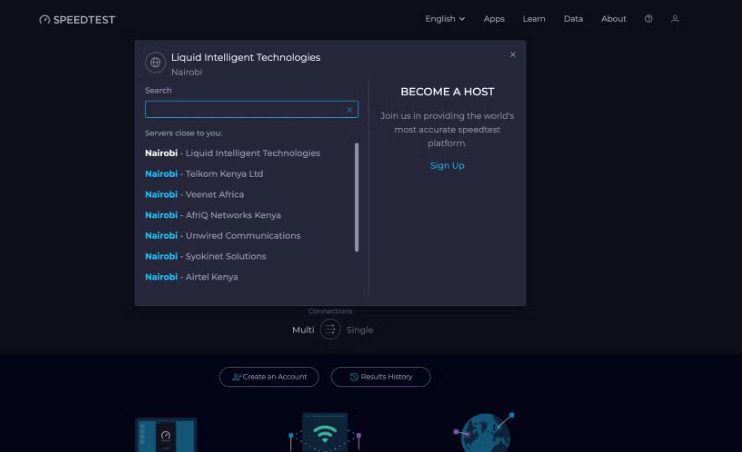
To ensure accurate results, always check the server location before testing. If possible, manually select a server closer to you. Tools like Ookla’s Speedtest allow server selection, helping you get more consistent and reliable results.
Using VPNs or Proxies During Testing
Running a speed test while connected to a VPN or proxy can significantly distort your results. These tools route traffic through external servers—often in different cities or countries—adding distance and encryption overhead that slow down your connection.
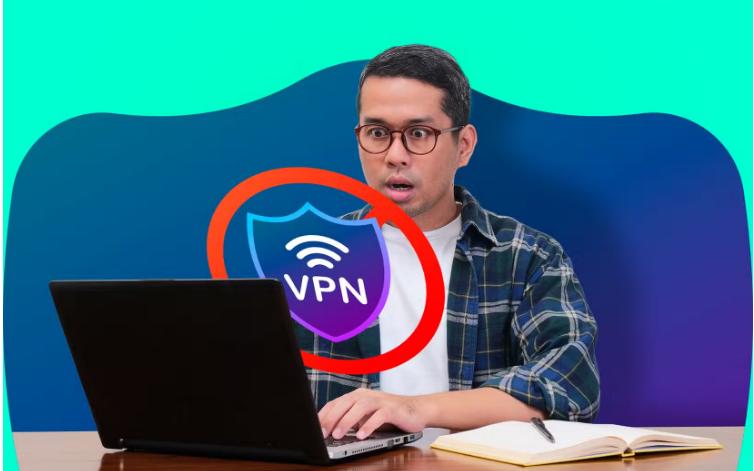
Even top-tier VPNs can’t eliminate this impact. For the most accurate results, disconnect from your VPN or proxy before testing. To understand the difference, consider running tests both with and without the VPN to see how much speed is lost for added privacy.
Testing During Peak Usage Hours
The time you run a speed test can greatly impact the results. Testing during peak hours—typically between 7 PM and 11 PM—often shows slower speeds due to heavy network usage from activities like streaming, gaming, or video calls. ISPs may also throttle speeds during these times to manage congestion.
Relying on tests run only during peak periods can give the false impression that your internet is consistently slow. For a more accurate picture of your connection, run tests at different times throughout the day, including off-peak hours.
Running Tests on Old or Underpowered Devices
The device you use for testing can significantly impact your internet speed results. Older computers, phones, or tablets often have slower processors and outdated network adapters that limit performance, regardless of your internet plan.

For instance, devices with only Wi-Fi 4 (802.11n) or 100Mbps Ethernet ports can’t handle higher speeds, capping your test results. Even if you pay for gigabit service, outdated hardware may report much lower speeds than your connection actually delivers.
For accurate results, always test using a modern, high-performance device. Before contacting your ISP, double-check that hardware limitations or testing errors aren’t skewing your speed measurements.
Frequently Asked Questions
Why is my internet speed test showing lower speeds than I’m paying for?
Speed tests can be inaccurate if background apps, multiple devices, or Wi-Fi interference are consuming bandwidth. Also, older hardware or testing during peak hours can skew the results.
Should I use Wi-Fi or Ethernet for a speed test?
For the most accurate results, use a wired Ethernet connection. Wi-Fi is convenient but affected by distance, interference, and obstacles, which can reduce speed test accuracy.
How often should I run an internet speed test?
Run tests at different times throughout the day, including during off-peak hours. This helps you get a more complete and realistic view of your internet performance.
Can VPNs or proxies affect speed test results?
Yes, VPNs and proxies route your traffic through external servers, adding latency and overhead. Always disconnect them before testing to get an accurate reading of your true connection speed.
Does the speed test server location matter?
Absolutely. A server located far from you increases latency and can lower speed results. Choose a nearby server manually, if possible, for more reliable data.
Can my device affect the accuracy of a speed test?
Yes. Older devices with outdated network cards or processors may not support high-speed connections, which limits test results regardless of your plan.
What’s the best way to prepare for an accurate speed test?
Close all apps and browser tabs, disconnect other devices, use a wired connection if possible, and ensure you’re not running through a VPN or proxy during the test.
Conclusion
Internet speed tests are valuable tools for checking your connection, but only if done correctly. Many factors—like background apps, outdated hardware, Wi-Fi interference, VPNs, server location, and peak usage times—can lead to misleading results.
To ensure accuracy, test using a wired connection, close unnecessary apps, disconnect other devices, and run multiple tests at different times of day. Before blaming your ISP for slow speeds, make sure you’re not making these common testing mistakes. A few simple adjustments can give you a far clearer picture of your actual internet performance.